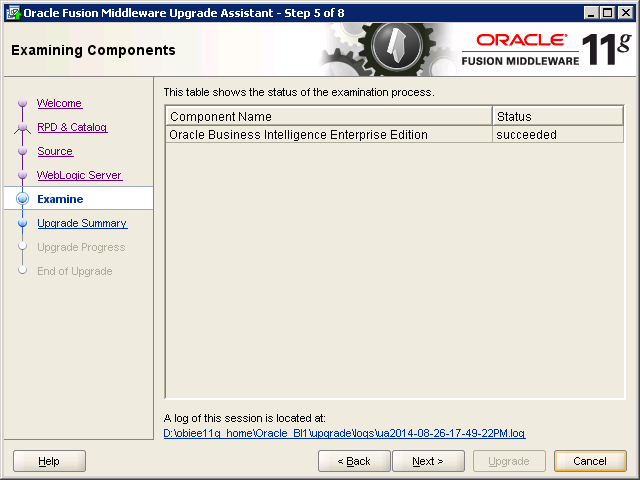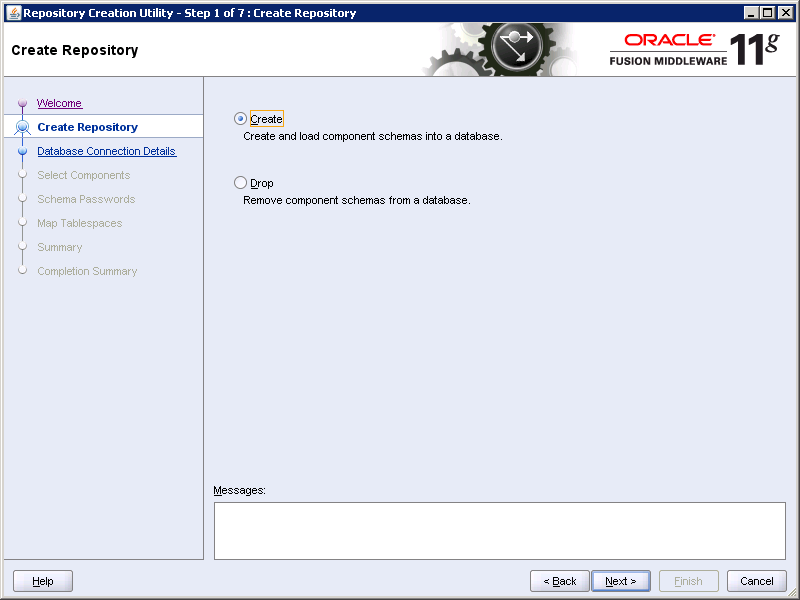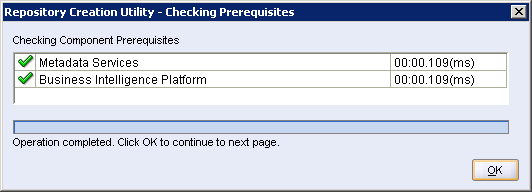Overview:
This post will explain how Oracle Fusion Middleware Upgrade Assistant can be used to upgrade Oracle Business Intelligence 10g environment to 11g environment.
In this article we have upgrade our obiee 10.1.3.4.2 environment to obiee 11.1.1.7.1
Prerequisites:
Before proceeding with the
upgrade process, make sure following things,
1) OBIEE 11g must be
installed and running
Here is my current
OBIEE 11g installation and url information.
OBIEE Analytics:
http://mysampledomain.com:8704/analytics
OBIEE Publisher
http://mysampledomain.com:8704/xmlpserver
Oracle Weblogic
Server (WLS) Console
http://mysampledomain.com:8001/console
Oracle Fusion
Middleware Control Enterprise Manager (EM)
http://mysampledomain.com:8001/em
2) Check your PATH
variable
Open CMD
C:\Documents and
Settings\mumer>echo %path%
D:\OracleBI\server\Bin;D:\OracleBI\web\bin;D:\OracleBI\web\catalogmanager;D:\OracleBI\SQLAnywhere;D:\OracleAS\10.1.3.2.0\OracleAS_1\jdk\bin;D:\OracleAS\10.1.3.2.0\OracleAS_1\bin;C:\WINDOWS\system32;C:\WINDOWS;C:\WINDOWS\System32\Wbem;C:\Program
Files\Windows
Imaging\;d:\obiee11g_home\Oracle_BI1\bin;d:\obiee11g_home\Oracle_BI1\opmn\bin;d:\obiee11g_home\Oracle_BI1\opmn\lib;d:\obiee11g_home\Oracle_BI1\perl\bin
3) Copy below three
the OBIEE 10 source files into any folder on 11g host (in my case it's D:\10g OBIEE Prod
Backup)
a) RPD (repository file)
b) Catalog directory (Web Catalog)
c) Delivers directory (iBot catalog)
see the screenshot
below, i have copied them ...
Upgrade Process:
To upgrade the 10g repository and presentation catalog, perform following steps by using the Upgrade Assistant.
Please note that the WebLogic Administration Server and the Managed Server in the 11g environment must remain running during the upgrade process.
To run Upgrade Assistant, open the bin directory in BI Home,
and execute ua.bat (as shown below)
When the below screen appears, click next ...
On the below screen, select "Upgrade Oracle BI RPD and Presentation Catalog" and click next ...
As mentioned above (in prerequisite #3) i had taken a backup of production rpd, catalog and deliveries folder into below folder...
On the below screen, provide RPD file, Catalog and Delivers directory,
Provide 10g Administrator username and password,
and click next ...
On the below screen, provide Port number and Administrator credentials...
Since i have customized 11g installation therefore in my case, Port number is 8001 and admin user is Weblogic.
However in your case port number may be 7001.
Click next ...
If 11g services are not running, then you may encounter below error after clicking next ...
"UPGAST-00014: unable to connect to Weblogic Server at localhost:8001"
In case you got the error just restart the BI services and resume the process by clicking next from the same screen.
Click next ...
On the below screen click Upgrade to start the upgrade process ...
Below screen will display the upgrade progress ...
Once 100% completed, click next ...
Below screen display the upgrade summary,
You can also click Log File path
to view the log ..
From the above screen, you can see in
above screenshot that, upgrade has completed successfully But there are 32
WARNINGs.
Open the log file
mentioned in the above screenshot. We found following warnings ...
Two forms of default values
are not the same. The attr one taken.
(17 times)
The child element 'calcItem'
was removed from under the parent element 'edgeLayer' (8 times)
Invalid columnID reference
'c9' in views! (6 times)
Removed the following node
from the element 'view': [[<saw:selector
xmlns:saw="com.siebel.analytics.web/report/v1.1"
columnID="c0" prompt="true"/>]] (1 time)
Since i am able to
login and i have checked many of my dashboards, reports & subject areas are
working as expected therefore i left these warnings unattended.
I am in contact with
ORACLE on these warning messages. As soon as i get something will post on this
blog.
I also tried to find
over the internet but couldn't get enough information.
I will appreciate to receive
any feedback on these warning messages, if someone has encountered the same and
what fix applied ?
Now let's proceed
with further verification ...
Post Upgrade Verification:
There is a lot to verify as far as reports, dashboards are user access is concerned. But in the first step lets verify below two things,
1- Repository &
Catalog Verification
2- Security Model
Changes
1) Repository & Catalog Verification:
Once migrated, you can view the upgraded RPD and webcat using EM
Open EM, goto Business Intelligence -> coreapplication -> Deployment -> Repository -> you can see new repository as well as new catalog has been set there.
2) Security Model Changes:
There are changes in the Oracle BI 11g repository related to security:
1) Groups no longer exist in the repository as objects. These are replaced by application roles.
2) Application roles are managed in an external policy store. Application role objects exist in the repository, but these objects are pointers (references) to the externally managed roles.
3) Users are managed in an external identity store and are no longer managed in the repository. User objects exist in the repository, but these objects are pointers (references) to the externally managed users.
Upgrade Assistant is just a
utility. We cannot expect all the reports to start working out of the box
immediately after an upgrade. A lot of testing is required to make sure
all the older reports are working without any
major issues. Also, not all the reports would get migrated seamlessly due to
the significant changes across the versions which the utility cannot recognize.
Care has to be taken to make sure that all the warnings logged as part of the
upgrade process are properly analyzed and corrected manually.
Cheers ;)